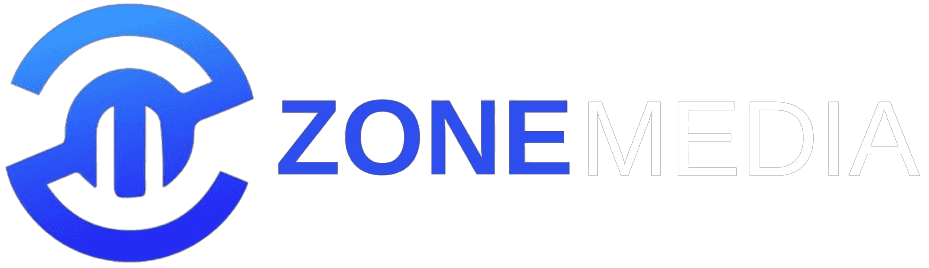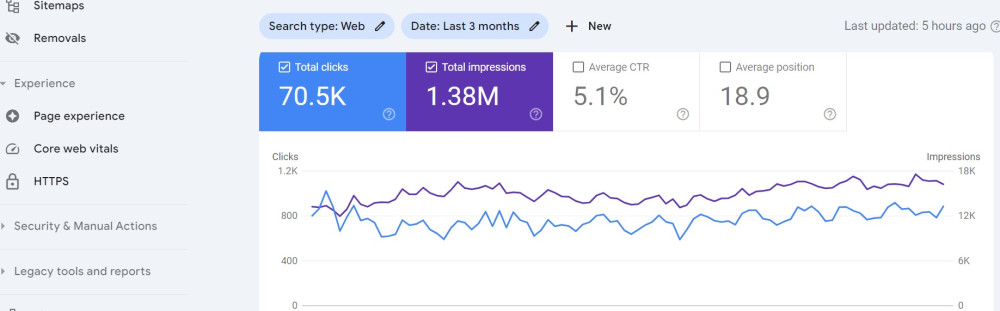5 Manual Methods for Google Site Verification
Verifying your website with Google Search Console is a crucial step in managing your site’s presence in Google search results. It ensures that you have control over your website's data and can access essential tools for monitoring site performance, submitting sitemaps, and receiving notifications from Google. There are several methods available for Google site verification, each catering to different levels of technical expertise and site setup. This guide will walk you through five manual methods for verifying your site, making the process straightforward and accessible, whether you're a seasoned developer or a site owner with limited technical skills. By understanding these methods, you can choose the one that best suits your needs and ensures a smooth verification process.
These methods include uploading an HTML verification file, adding an HTML tag to your site’s homepage, using Google Analytics, setting up Google Tag Manager, and verifying through your domain’s DNS settings. Each of these methods has its unique steps and requirements, so it’s essential to understand the pros and cons of each to decide which is the most efficient for your site. In the following sections, we'll break down each method step by step, ensuring you have a clear roadmap to verify your site with Google Search Console successfully. Let’s dive into the details and get your site verified!
HTML Verification File
One of the simplest and most widely used methods for Google site verification is the HTML verification file. This method involves uploading a specific HTML file provided by Google to the root directory of your website. Once uploaded, Google can confirm that you have access to the site, thus verifying your ownership. This approach is particularly straightforward because it doesn’t require editing your site’s code or navigating through complex settings, making it ideal for users who prefer a more direct method.
To use this method, first log in to your Google Search Console account and select the property you wish to verify. Under the verification options, choose the "HTML file upload" method. Google will provide you with a unique HTML file to download. Next, using an FTP client or your web hosting file manager, upload this file to the root directory of your website (this is typically the public_html folder). After the upload is complete, return to Google Search Console and click the "Verify" button. Google will then check for the file, and if it’s correctly placed, your site will be verified instantly.
The HTML verification file method is highly reliable and ensures that only those with direct access to the site’s files can verify the property. However, it’s important to keep the file in place even after verification, as removing it might cause Google to lose track of your site’s ownership, requiring you to repeat the verification process.
HTML Tag
Another popular method for Google site verification is adding an HTML tag to your website’s homepage. This method involves inserting a meta tag provided by Google into the
section of your site’s HTML. The HTML tag method is particularly useful for users who have easy access to their site’s code, especially if they’re using a CMS like WordPress, where inserting code into the header is relatively simple.To begin, log in to your Google Search Console account and choose the site property you want to verify. Select the "HTML tag" option under the verification methods. Google will provide you with a meta tag, which you need to copy. Next, access your website’s HTML code or use a plugin that allows you to add custom code to your site’s
section. Paste the meta tag into the section and save your changes. Once the tag is in place, return to Google Search Console and click "Verify." Google will then scan your homepage for the tag, and if it’s correctly placed, your site will be verified.The HTML tag method is a flexible option for Google site verification, especially for those comfortable with modifying their site’s code. It allows for easy verification without needing to upload files or navigate external tools. Just like the HTML file method, ensure the tag remains in place after verification to avoid losing your verified status.
Google Analytics
Using Google Analytics for Google site verification is a convenient option for site owners who already have Google Analytics tracking installed on their website. This method leverages the existing tracking code to confirm site ownership, streamlining the process without requiring additional code or file uploads. If you’re already using Google Analytics to monitor your site’s traffic and performance, this method might be the easiest way to get verified with Google Search Console.
To verify your site using Google Analytics, first, ensure that you have admin access to the Google Analytics account associated with your website. Then, log in to Google Search Console and select the property you want to verify. Choose the "Google Analytics" option from the verification methods. Google will automatically detect the Google Analytics tracking code on your site and use it to verify ownership. Simply click "Verify" in Search Console, and if the tracking code is properly set up, your site will be verified instantly.
The Google Analytics method is efficient because it eliminates the need for manual code insertion or file uploads, relying on the already-installed tracking code. This method is particularly advantageous for users who prefer a seamless verification process and are already utilizing Google’s suite of tools. Ensure that the tracking code remains active on your site to maintain verification status.
Google Tag Manager
Google Tag Manager offers another effective way for Google site verification, especially for users who manage multiple tags on their site. This method involves adding a Google Tag Manager container snippet to your website, which Google can then verify. Google Tag Manager is a powerful tool that allows you to manage various marketing and analytics tags without editing your site’s code directly, making it an excellent choice for users who want to streamline their site management tasks.
To use Google Tag Manager for site verification, you first need to set up a Tag Manager account and create a container for your website. Once the container is created, Google will provide you with a snippet of code to add to your website’s
and sections. After adding the snippet to your site’s code, log in to Google Search Console and select the property you want to verify. Choose the "Google Tag Manager" option from the verification methods. Google will check for the Tag Manager snippet on your site, and if it’s correctly implemented, your site will be verified.This method is particularly useful for users who are already using Google Tag Manager to manage their site’s tags. It simplifies the verification process and ensures that your site remains verified as long as the Tag Manager snippet is active. This approach also reduces the need to manually edit your site’s HTML, making it a convenient option for ongoing site management.
DNS Verification
DNS verification is a robust method for Google site verification that involves adding a TXT record to your domain’s DNS settings. This method is highly secure and is often preferred for larger websites or organizations that require a more centralized verification process. DNS verification proves ownership at the domain level, ensuring that only those with access to the domain’s DNS settings can verify the site.
To start with DNS verification, log in to your Google Search Console account and select the property you wish to verify. Choose the "Domain name provider" option under verification methods. Google will provide you with a TXT record to add to your DNS settings. Next, log in to your domain registrar or hosting provider’s dashboard, and navigate to the DNS management section. Add the TXT record to your domain’s DNS settings and save the changes. DNS changes can take some time to propagate, so it might be a few hours before you can verify the site. Once the record is active, return to Google Search Console and click "Verify."
DNS verification is a highly reliable method because it’s tied to your domain’s DNS settings, making it difficult to tamper with. It’s an excellent option for sites that require a more secure and centralized verification process, particularly for large organizations managing multiple properties. Just ensure that the TXT record remains active in your DNS settings to maintain your verified status.